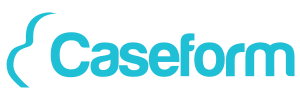Where can I find this feature?
- Log in to Caseform with your user credentials.
- Click "Broadcasts" under "Incoming" in the left-hand menu.
- At the top left you will see a field “No capacity until”
- Click on this field and select a date and time until which you have no free capacity.
- The activation of the function is indicated by the blue check mark to the right of the "No capacity until" field.
- In addition, you will be notified in the broadcast overview every time you log in that you are in "No capacity" mode.
When you receive a broadcast call, the sender will automatically be shown the status "Canceled." A note with the content "No capacity" will be attached to this cancellation.
The broadcast call remains in your overview, and you can also subsequently see which requests were received during the "No Capacity" mode.
What should I do if I already have free capacity earlier?
If you already have free capacity earlier, you can click the red cross to the right of the "No Capacity Until" field. This will cancel this mode and you can process broadcast calls as usual. Otherwise, this mode will remain in effect until the end of the period.
Can I still convert broadcast calls into acceptances after they have been automatically canceled?
If you still want to accept a canceled broadcast call while you are still in "No Capacity" mode, you can do so. Click on the broadcast call in question under "Received Broadcast Calls" and then click "Acceptance" under Actions in the top right corner.